Installing Power CAT Tools
Introducing the PowerCAT toolkit, what it is, why you should care, and how you can install it.

Intro
Have you heard about Microsoft's Power Customer Advisory Team (Power CAT for short)? As a professional in the Power Platform space, you most certainly should! The Power CAT team is part of the Power Platform engineering team at Microsoft. The team puts together some pretty incredible tools to benefit the Power Platform community.
Components
Some of these tools include:
- CoE Starter Kit
- Automation Kit
- Creator Kit
- ALM Accelerator
- Approval Kit
- Power CAT Tools
- Copilot Studio Kit
In this post, we will walk through installing the Power CAT Tools solution from AppSource.
Why should you care?
Why should you care about the Power CAT Toolkit? Several reasons! Some of the tools included in the toolkit include:
- Code Review
- Automated code review with comprehensive guidance
- DocuPilot
- Automatically generates documentation from your solutions using generative AI
- Risk Assessment
- Comprehensive risk profiles and mitigation strategies based on predefined customizable baseline risk ratings
- Plugin Monitor
- Analyzes plugin executions for troubleshooting, debugging, and performance evaluation of both pro-code and low-code plugins
- API Playground
- Provides similar functionality to Postman or Insomnia, allows users to test various HTTP methods against the Dynamics Web API
How to Install the Toolkit
Now that we are familiar with what the Power CAT Toolkit provides, lets install it!
Open the environment in which you wish to install the toolkit, then open Advanced Settings
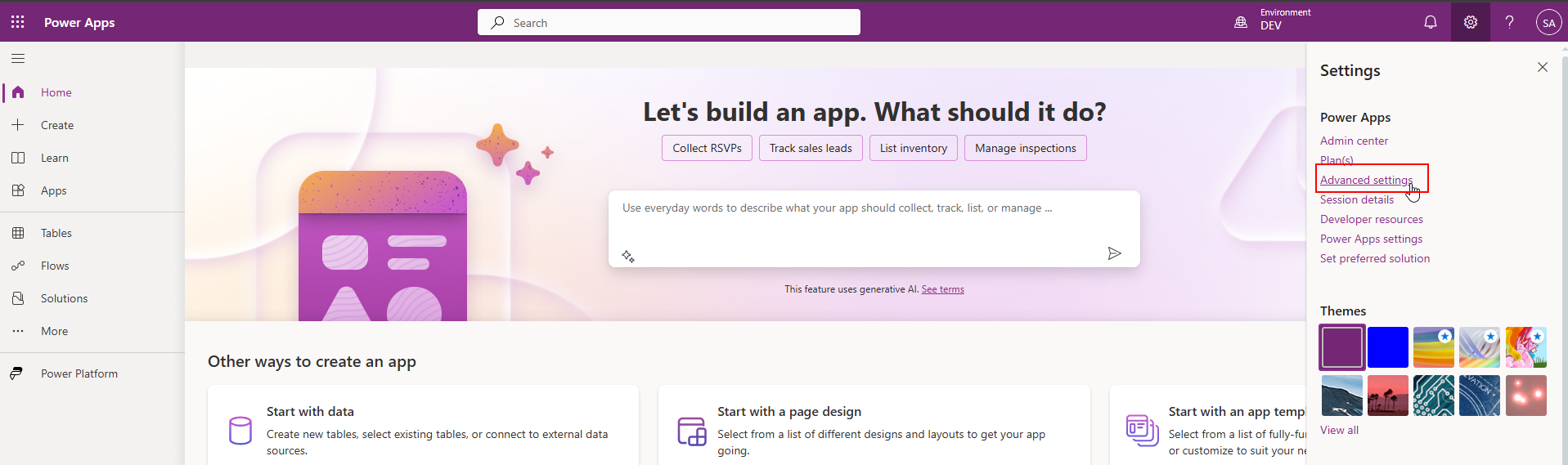
Under the Customization group on the left side menu, find the Sub Area titled "Microsoft AppSource"
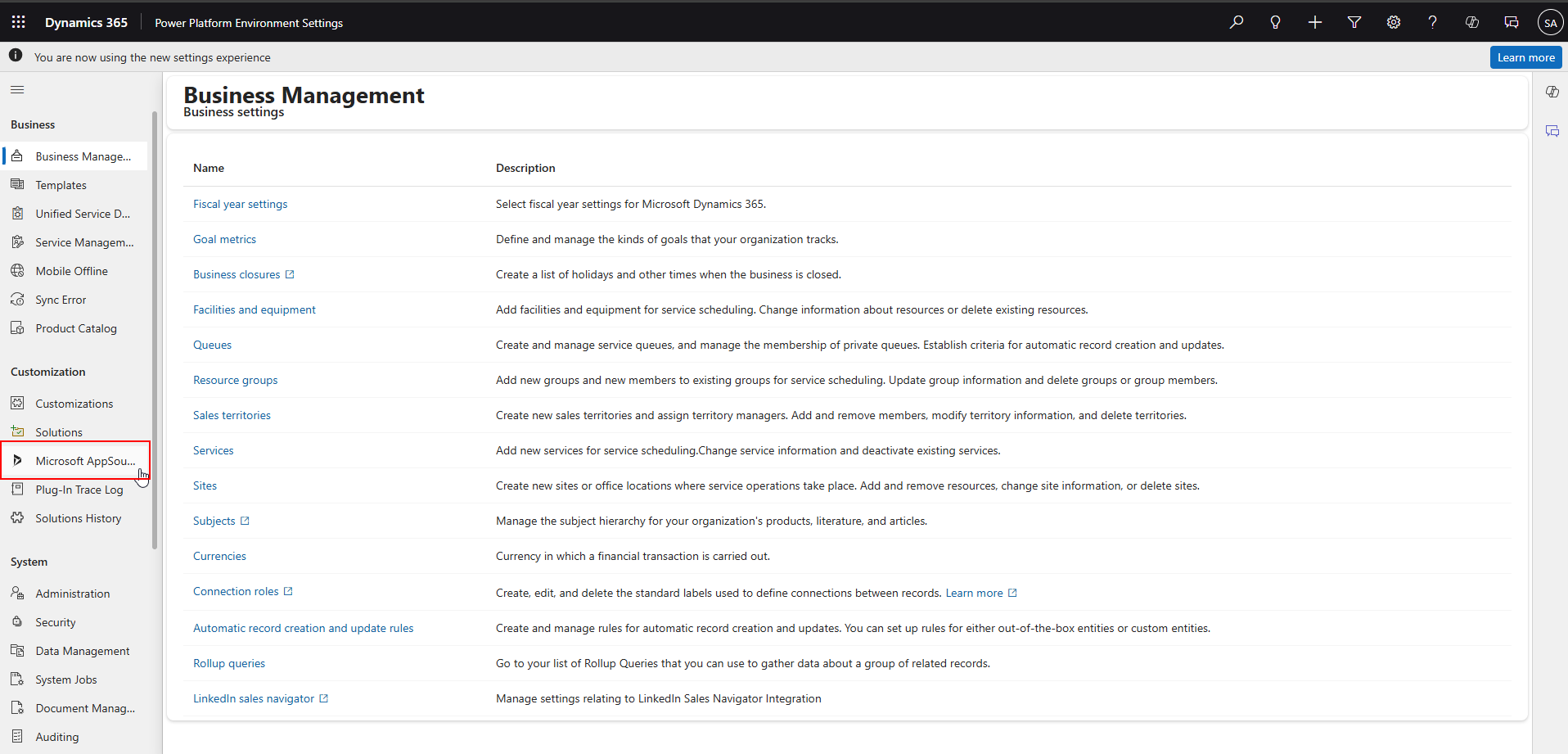
A new tab should open. In the search bar type "Power CAT Tools". The Power CAT Tools app should appear.
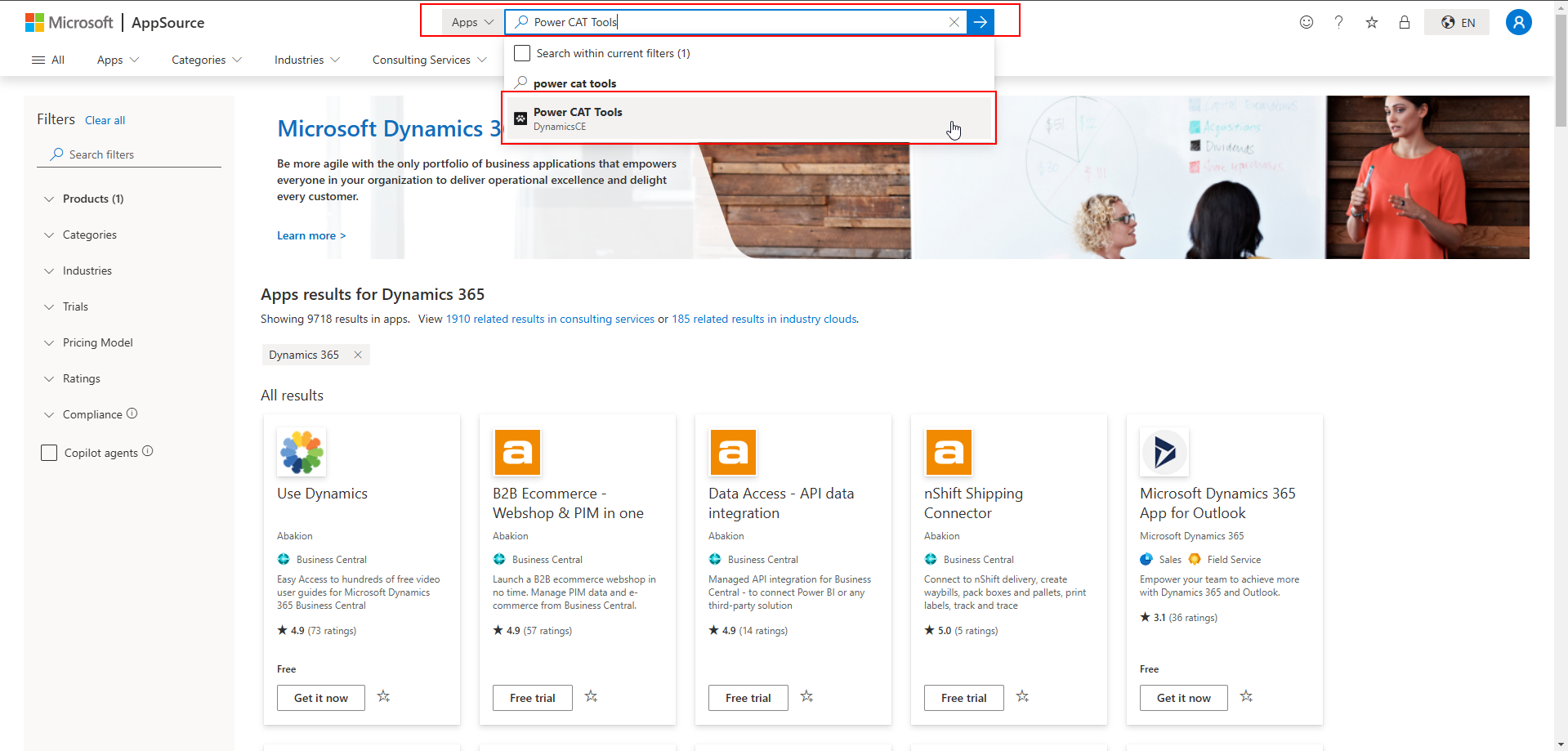
Click on the Power CAT Tools app. The Toolkit landing page should appear.
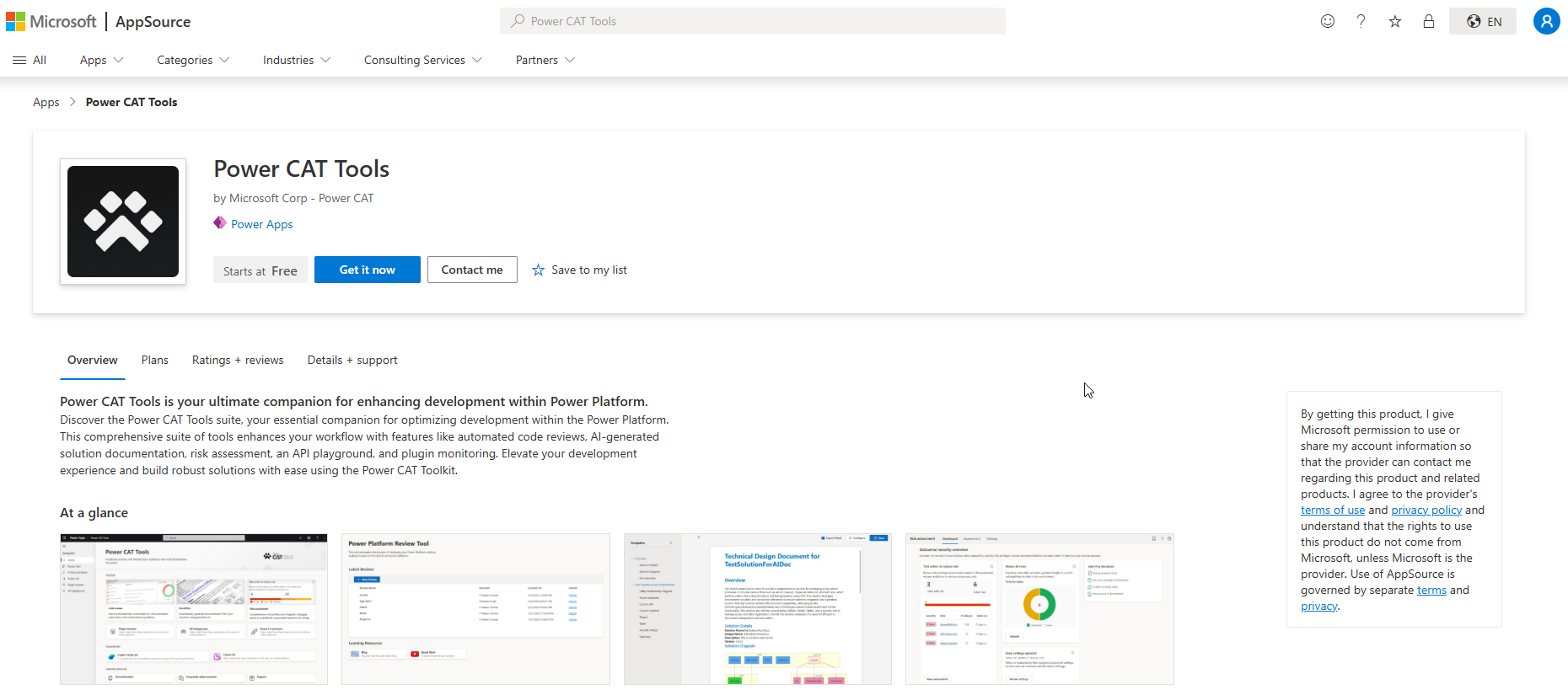
Click the blue "Get it now" button. A modal window should appear:
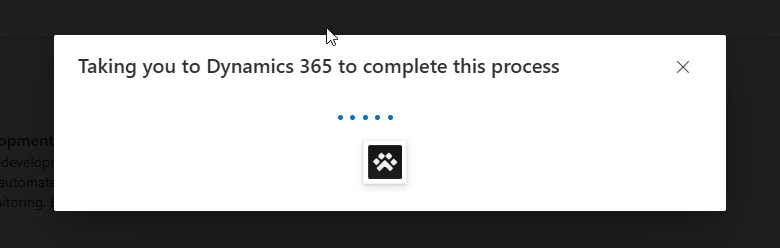
The window will be redirected back to the Power Platform Admin Center where we can select which environment we would like to install the app in. Once the target environment is selected, check the boxes to accept the terms and click the purple "Install" button.
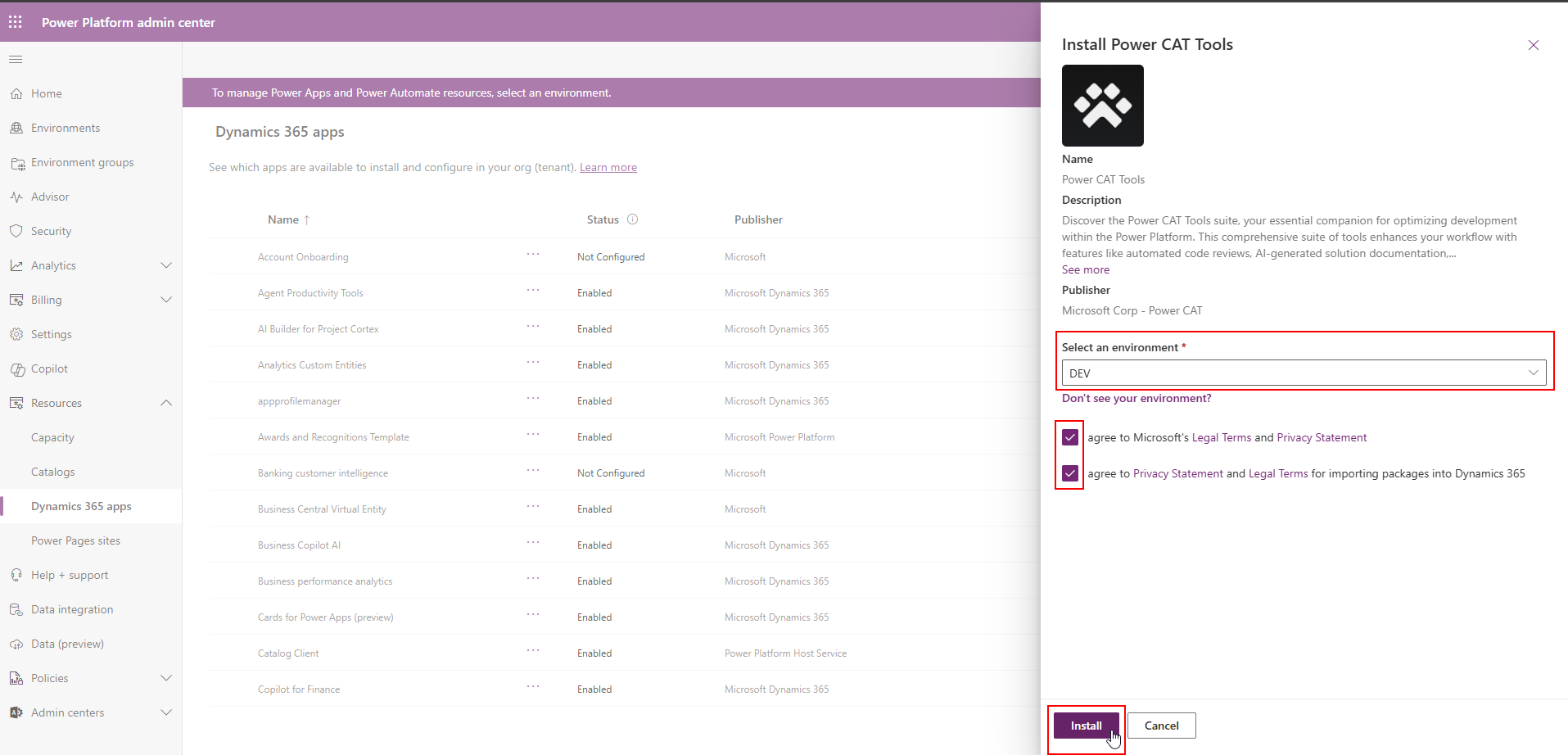
Once the installation is complete, the Power CAT Tools model driven app should now be available from your app selector in the target environment.

And Voila! The Power CAT Toolkit is installed and ready for use.
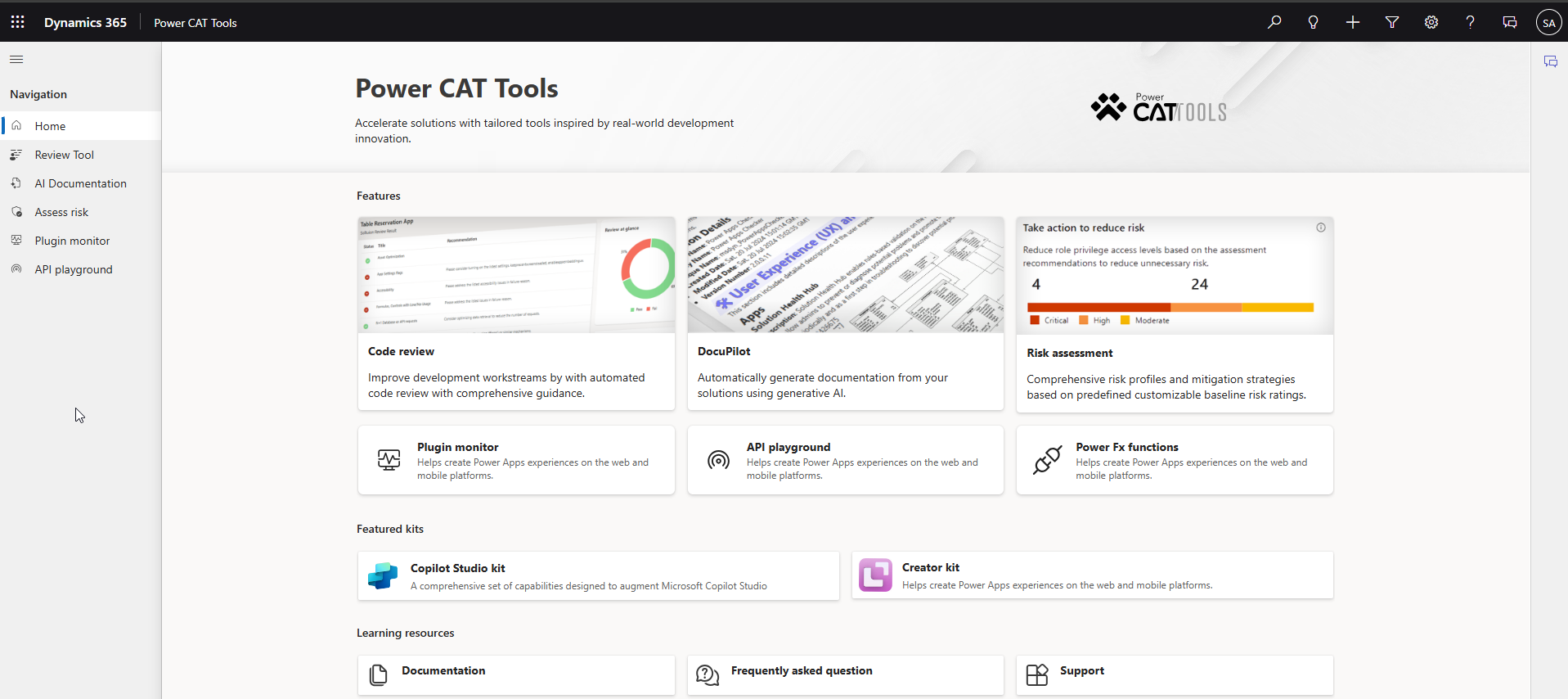
In the next couple of posts, we will walk through some of the features of the toolkit and how we might leverage them.

