Power Automate - Quick Tip - Viewing Run History
Here is a tip to make your life a little bit easier on the Power Platform. In Power Automate we can add attributes to the Run History View to better filter our flow runs.

Intro
Here is a quick Power Automate tip that you may not be aware of. Have you got a flow you are working with and potentially troubleshooting and you need to filter through the run history to find a particular instance of the run? In the past we could just filter on successful runs, failed runs, canceled runs, or currently running instances. We didn't have a ton of data about the run instance so we would have to open each instance only to find it wasn't the record we intended.
Add Attributes to the Run History View
We have the ability to add attributes found in the triggering action to the view of runs that occurred in the past 28 days. There are two ways we can go about doing this:
1) Viewing the 28-day run history snapshot, from here we can click Edit Columns to add columns from the triggering action to this view
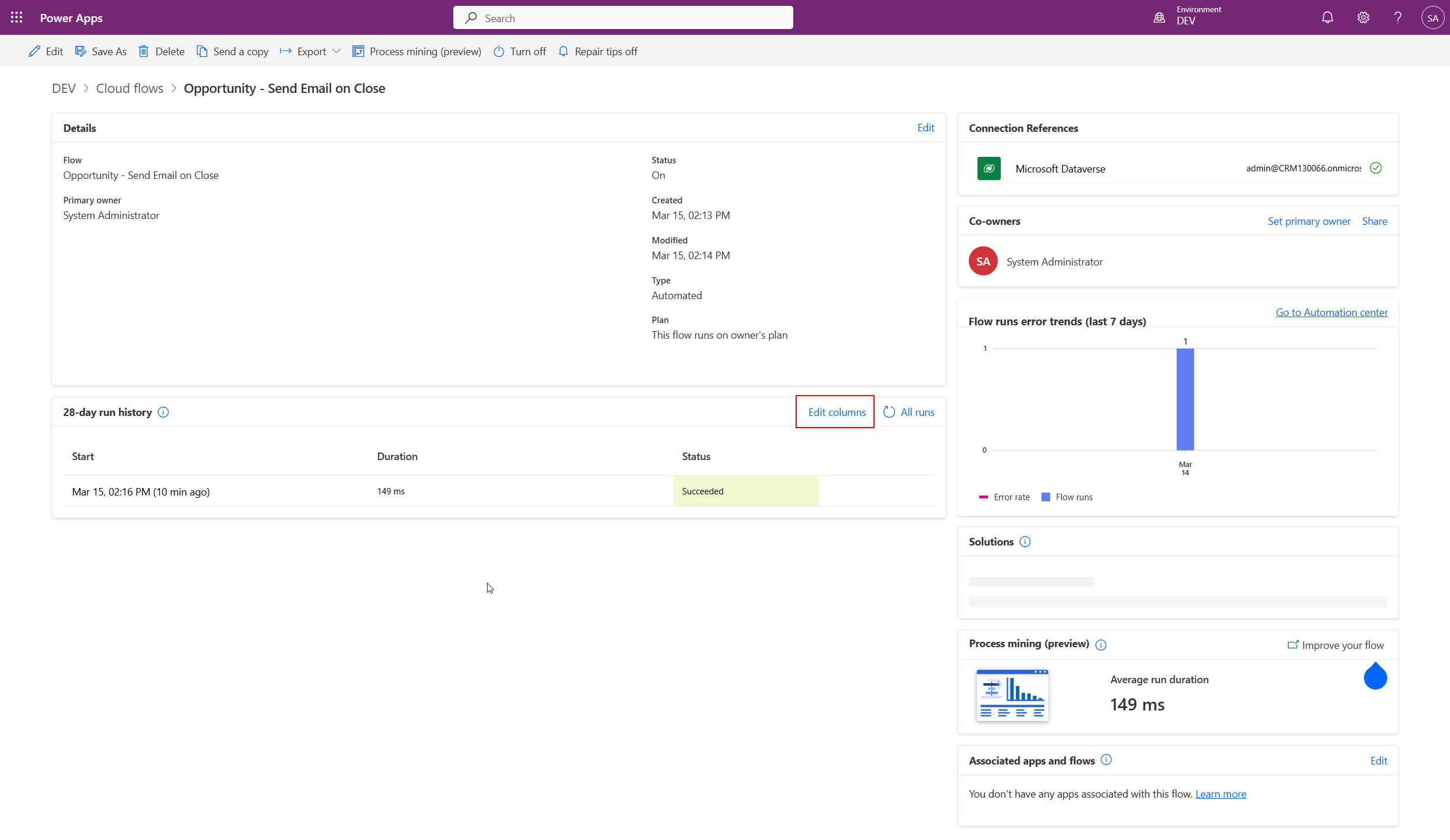
Select the attributes to add to the view and click Save:
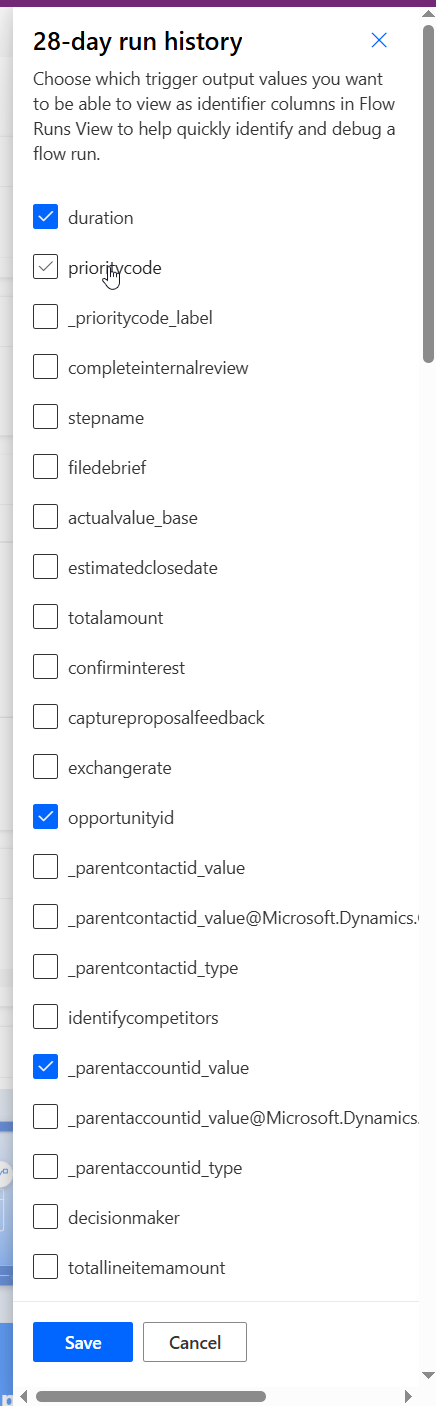
The selected columns are now presented in the view.

2) Select All Runs
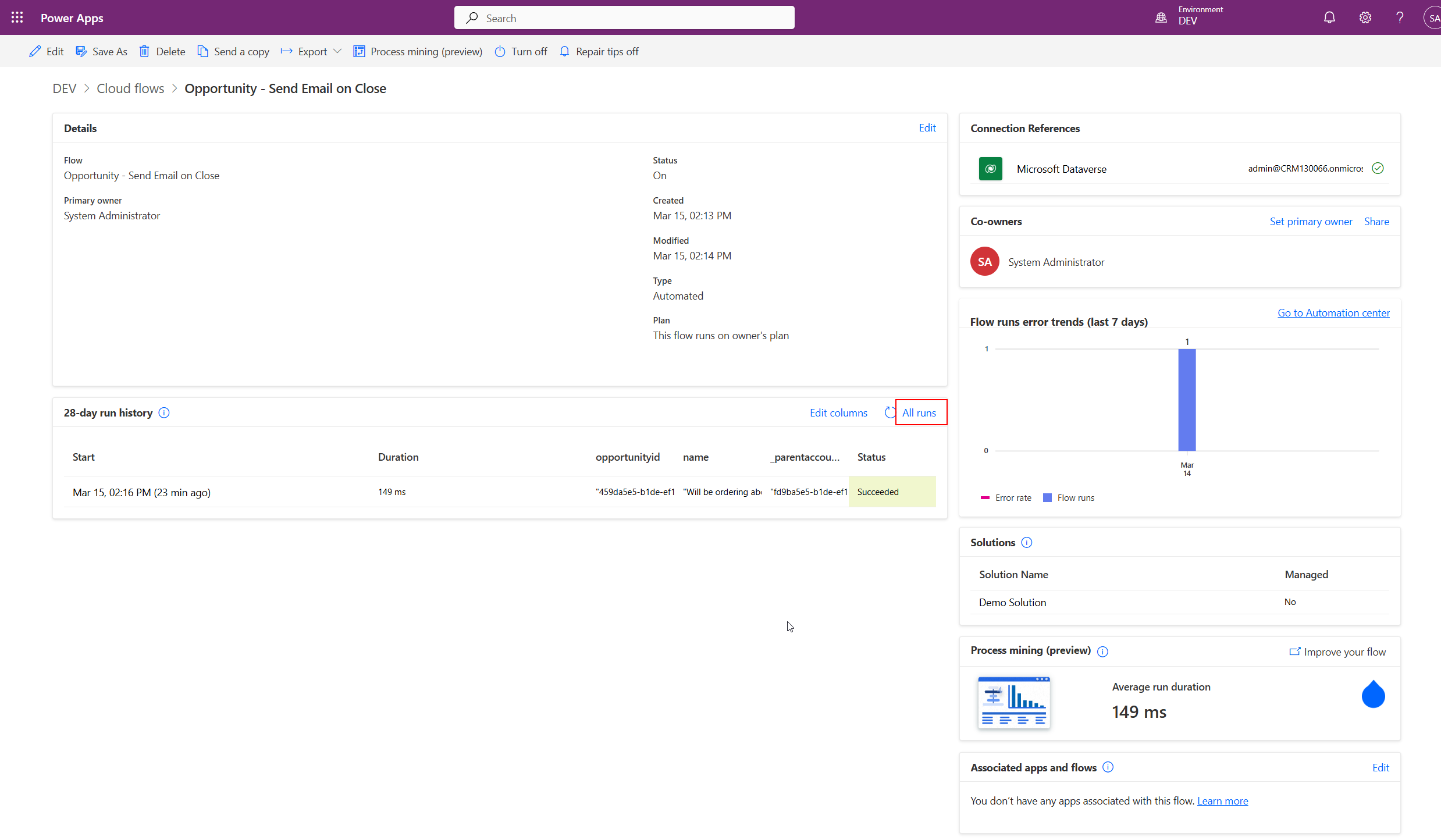

Then we can CTRL+F to search for a particular attribute that we added to our view. This way we can easily filter our list down to find the exact run instance we need.

